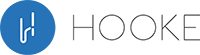- Anthony
After hours of trying to figure out your Xbox One wireless headset connection, you have finally managed to connect the device to your computer.
The next challenge is figuring out how to ps4 headset connection. The process is surprisingly more straightforward than you may have anticipated.
There are a few different ways to ps4 headset connection controller, which we will cover in detail in this article. Hooke Audio will let you know precisely How To Connect Headset To Ps4 and how to choose the Best wired/ Bluetooth Headphones for PS4.
Contents
Why Are Bluetooth Audio Devices Not Supported By PS4?

Sony revealed after the release of the Playstation 4 that the device does not enable audio streaming Bluetooth profiles and A2DP (refer to Bluetooth stereo music).
“Why does Sony quit supporting Bluetooth devices for its PS4” is the query. A2DP is behind by 100-200 ms, which causes issues when using certain devices. As a result, most Bluetooth devices cannot be paired with your PS4.
However, there is a solution to this problem. The answer to the question “Can you link Bluetooth headphones to PS4?” is a resounding yes.
You may use the following methods to connect your wireless headphones to your PS4 and play games!
How To Connect Headsets To PS4
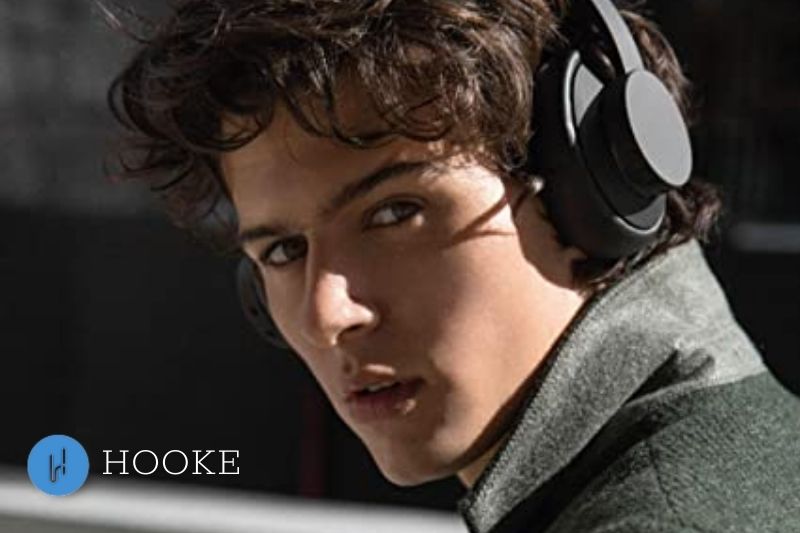
How to Connect Wired Headphones to PS4
After a few adjustments to the settings devices, most headphones with a 3.5mm audio connector can be used on the PS4. A converter is required for non-compatible headphones that do not follow the OMTP standard.
Step by step:
Step 1. Go to Settings. Turn on your PS4 to navigate to Settings devices with the controller
Step 2. Scroll down to select Devices.
Step 3. The audio Devices page will show you a list of all of the audio devices and how to connect ps4 headphones. Select Audio Devices as we are looking for headphones to be connected.
Step 4. Connect your wired headset with the PS4 controller.
Step 5. Next, select Output Device and then select Headset Connected To Controller.

Step 6. You can test and set up your headset mic properly by going back to the Audio Devices page. Select Adjust Microphone Level. The slider allows you to adjust the microphone input level.
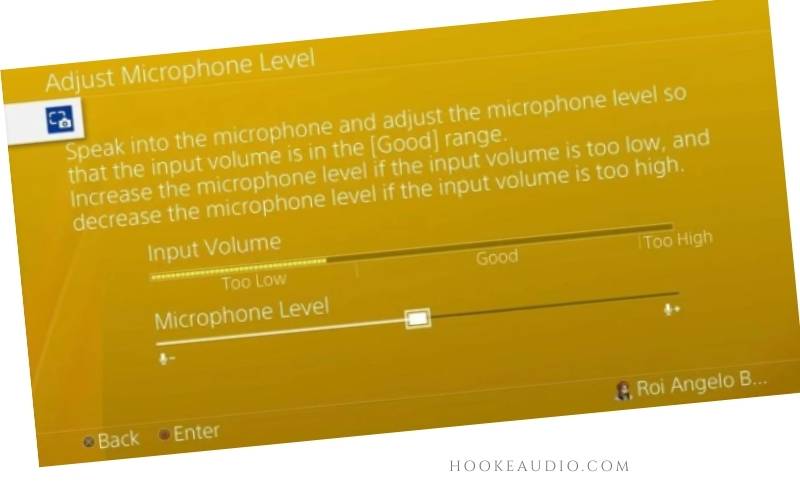
Step 7. Return to the Audio Devices Page and choose Output device to Headphones. Next, select All Audio.

How to connect non-compatible wired headphones to PS4
It is important to know that most smartphones come with two standard arrangements. These standards are the Cellular Telecommunications and Internet Association standard (CTIA), also known as American Headset Jack (AHJ), and the Open Mobile Terminal Platform standard (OMTP ).
CTIA and OMTP standards have two distinct features. The former has the built-in microphone connector point at the base of the jack, and the ground connector at the 2nd ring. The latter has both these positions swapped.
This means that if you connect a CTIA headset and an OMTP port (or vice versa), the audio will be too quiet because of compatibility issues. Your PS4 and newer smartphones use the CTIA standard. If you wish to use OMTP-standard headphones, an OMTP converter/adapter will be required.
Refer to the section How to connect compatible wired headsets to your PlayStation4.
In step 4 Connect your headphones to the CTIA converter to the OMTP converter, then plug the converter into your PS4 controller.
Continue on with the remaining steps.
How to Connect Bluetooth Headset to a PS4

You can test your headset with the PS4 if you have a compatible headset.
And this is step by step How to connect Bluetooth headphones to your PS4.
Pair your Bluetooth headset with the PS4 to test it.
Step 1. Follow the instructions on your headphones to put them into pair mode. This is usually done by holding down the power button for 6-10 seconds, go to settings.
Step 2. Select Settings on the PS4.
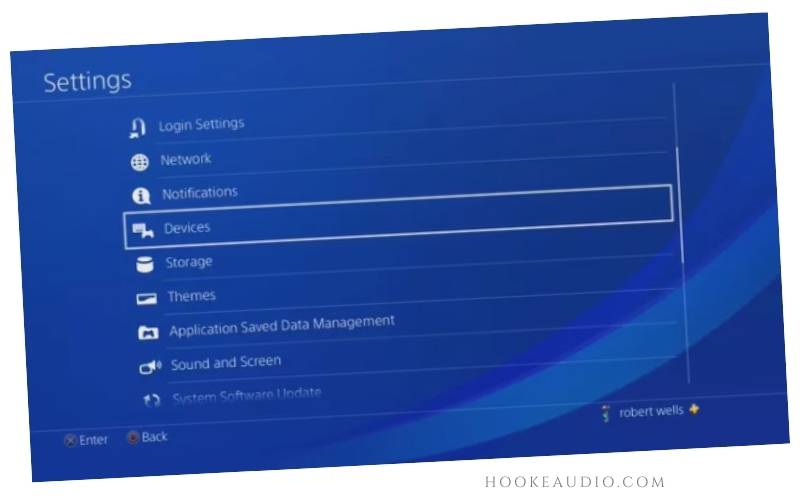
Step 3. Select Devices
Step 4. Select Bluetooth Devices

Step 5. If the headset has been set up in pairing mode, it will appear in the list. The PS4 may take a while to locate nearby Bluetooth devices.
Step 6. Select the Bluetooth headset. Let it connect Bluetooth headphones while you wait.
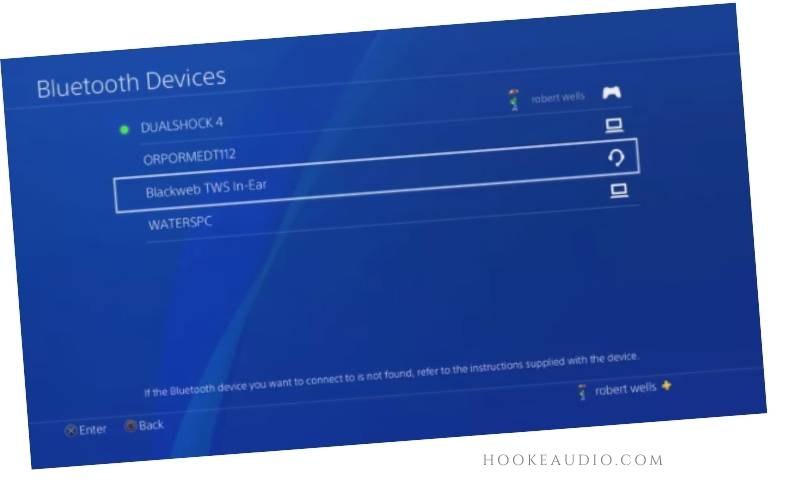
Step 7. The registration process might be necessary.
Step 8. You’ll receive a success message if your Bluetooth headset is compatible.
Some wireless headphones can be connected to the PS4 by using a dongle that you can plug into your controller or console. To find out if your headset includes a PS4 dongle, check the packaging and instructions. That is the way to connect Bluetooth headphones to Ps4
Using the PS4 Remote Play App to Connect Your Headset to Your PS4

Although it is not perfect, it is still worth considering, especially if you don’t have the budget for Bluetooth devices dongles.
You can access your PS4 via your mobile device with the PS4 Remote Play app. You can play PS4 games from your phone with the on-screen controller or phone display, and also join chat audio via your phone’s microphone.
- Step 1. Install the PS4 Remote Play App, go to settings.
- Step 2. Navigate to Settings and then click Remote Play Connection Settings. You should also check the Enable Remote Play option.
- Step 3. Select Add Device and then Code. The 8-digit code should appear.
- Step 4. To register your device, open the PS4 Remote Play app and enter the code.

Use a USB Adapter to Connect Your Headset to Your PS4
You can use the PS4’s Bluetooth capabilities to connect to an audio cable if you don’t own one. Another option is to use a USB Bluetooth adapter. Here’s how it works:
The Bluetooth headset adapter can be plugged into a USB port on the PS4 console.
- Select Settings from the top of your PS4 home menu.
- Choose Devices from settings
- Select Audio Devices on The Devices menu.
- Choose an Output Device
- Choose a USB Headset
- Select output device to Headphones or All the Audio.
This is a quick way to connect Bluetooth devices to a PS4
How to Choose the Best Headphones for PS4
A high-quality headset is the best way to enjoy your PS4 game. There’s no need to break the bank or spend a lot of cash on a pair of gaming headsets. Expensive does not always mean high-quality.
Our review will help you know the way choose the best connect wireless headphones for your PlayStation 4.
Compatibility
While this doesn’t mean you should buy the official/branded PlayStation Bluetooth headset listed on their website; however, you must verify that the model you are looking at works with your PS4 console. While any pair of headphones will work, it is best to spend as little as possible on something that will last.

Comfort
You’ll likely be playing hours of RPGs whether you’re with a full-stacked 4 player squad or a solo RPG in which you are part of the Phantom Thieves.
You will be using your wireless headphones for a lot of time so it is important to choose Bluetooth headphones that are comfortable and not too flashy. The form factor, earcup material, weight, headband clamp force, and weight all have an impact on the comfort of your headphones.
The ear cups should be shaped to suit your needs. Your headphones should have an adjustable headband so that you can adjust a pair of headsets to your liking.
Surround Sound
This is more of an “extra” feature that’s nice but not necessary. While accurate omnidirectional hearing is a benefit in certain games, it can also be a plus if you can hear specific sounds like footsteps.
Microphone
If you want to fully enjoy the PS4’s gaming experience and chat audio capabilities, a mic is essential. This is especially important when playing multiplayer competitive games, where you need to communicate well with strangers and work together.
Related article:
- How To Use Apple Earbuds On Ps4?
- What Is Mic Monitoring Xbox One? Top Full Guide 2023
- Best Headset Microphone 2023
- How To Use Apple Earbuds On PS4
FAQs

Does PS4 Controller support mobile Earphones?
When you buy a new PS4 controller, your old audio can work too. This is especially good if you enjoy using in-ear-style headphones and don’t want to buy a new set of earphones for your new Controller.
PlayStation 4 has been garnering a lot of attention since its release on November 15th. While there is no specific port for Apple products, the PS4 Controller does support mobile earphones.
This happens because the PS4 Controller supports the 3.5mm port for headphones with a jack in them. If your phone is compatible with a 3.5mm jack, you can use the L & R Analog sticks to control music/volume on your phone through it.
The key to this feature is to make sure your phone is compatible. At the time of writing, there are already two phones that support the 3.5mm audio jack in them: Sony Xperia Z and HTC One M8.
Why does PS4 not support earphones?
Two types of mobile earphones that have a 3.5mm jack are available: TRRS and TRS. All earphones that have mics use a TRRS configuration. Connectors are slightly different and determine if an earphone will work with your PS4 Controller.
CTIA, which is a newer standard, was first adopted by most manufacturers. It is used extensively in smartphones and accessories for the PlayStation 4.
The mic will not work if you are using an OMTP standard earphone for your PS4. This could be the reason why Apple Earpods mic won’t work on PS4.
The following earphones worked well for audio reception. However, most headphones and earphones didn’t come with a mic, and even those didn’t work.
This problem can be solved with an easy OMTP-to-CTIA connector. This modifies the pins to make them compatible with the PS4 console. Amazon sells a variety of them, and they are likely to cost less than $5.
Does PS4 Have Bluetooth?
While the Sony PS4 features a Bluetooth connection, its drawback is that not all Bluetooth devices are supported.
Finding suitable headphones may be difficult, but it will improve the audio quality of your game and provide a wonderful experience. Using a headset with an integrated microphone may improve your overall gaming experience if you play online games.
When playing games, you may use branded wireless headsets compatible with PS4 or connect wired headphones through the USB port of your PS4.
You may also use a third-party Bluetooth adaptor to connect to other devices via a dongle.
Do You Need Gaming Headphones?
If you are a casual gamer who seldom uses a console, purchasing a gaming headset is not worth it. However, if you are a serious gamer, a good set of headphones is required for a better gaming experience.
Can I Use Airpods On PS4?
Unfortunately, the PS4 does not support AirPods. To connect AirPods to the console, you’ll need to utilize a Bluetooth adaptor.
Conclusion
When it comes to getting the most out of your PS4, there are a lot of options. With all suggestions in this article, you can use any way to connect Bluetooth headphones to your ps4, whether you are using a wired, wireless, compatible, or non-compatible headset.
One thing to keep in mind is that not all cans are created equal. If you are unsure, the best way to find out whether your headset is compatible is to search for it online or try it out at a store to make sure. We hope that our guide is helpful for you and don’t forget to see our latest news. If you have any other requests, please feel free to let us know in the comment box below, we will try our best to respond as soon as possible.