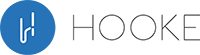Have you ever experienced your JBL headphones turning off unexpectedly while using them? This can be a frustrating issue that disrupts your music-listening experience.
So why do my JBL headphones keep turning off?
A low battery, software bug, Bluetooth connectivity issue, power button issue, or charging wire issue can cause it.
In this article, Hookeaudio will address JBL headphones turning off and how to troubleshoot and fix the issue.
Contents
Why Do My JBL Headphones Keep Turning Off: 5 Reasons

Faulty charger or cable
A faulty charger or cable could also be a reason why JBL headphones keep turning off. The headphones may cut off unexpectedly if the charger or cable is not supplying enough power.
If the charger or cable is damaged or frayed, it may not supply enough power, causing the headphones to switch off.
Drained battery
When the battery level in JBL headphones gets too low, they may turn off automatically to save power. This can be the reason they keep turning off, just like a battery that is almost dead.
If the headphones haven’t been charged or used for a long time, this can happen. In some cases, the JBL earbuds turn off unexpectedly or may not turn on at all.
Software glitch
A software glitch is another possible reason why JBL headphones may keep turning off. A software glitch can occur due to a bug or an issue in the firmware of the headphones.
This can cause the headphones to malfunction and turn off unexpectedly. In some cases, a software malfunction can freeze or unresponsive the headphones.
Disrupted Bluetooth connectivity
If your JBL headphones’ Bluetooth connection is disrupted, they may cut off unexpectedly.
With Bluetooth technology, you can pair your headphones to your computer without a cord. But if this link is broken in any way, it could be why your headphones keep turning off.
Range
Range can also cause JBL earbuds to keep turning off. The headphones’ Bluetooth range depends on numerous factors. The headphones, device, environment, and any obstructions between them are considered.
The headphones may cut off suddenly if the Bluetooth connection is disrupted if the signal is blocked by a wall or other object.
How Can I Fix My JBL Headphones That Keep Pausing?

Reset your JBL headphones
Follow these procedures to reset your JBL headphones and maybe cure pausing:
- Turn off your headphones: Press and Hold the power button until the LED turns off.
- Press and hold the buttons: Press and hold the power button or a combination of buttons (power and volume up or down, for example) on your JBL headphones for at least 10 seconds.
- Look for the LED light: After releasing the buttons, look for the light to blink or turn off and on again. This indicates that the headphones have been reset to their factory settings.
- Re-pair with the device: After resetting the headphones, you must re-pair them over Bluetooth.
Note that the reset process may vary slightly depending on the model of your JBL headphones.
Change The Battery
JBL headphones that constantly pause may be fixed by replacing the battery. Before replacing the battery, check connectivity and firmware.
If you reset the headphones, updated the firmware, and connected them over Bluetooth. But if the issue persists, consider changing the battery.
The user manual or JBL customer service can help you choose and replace the battery.
Read more: How Long Do Bluetooth Earbuds Last 2023? Top Full Guide
Change The Charging Cable

Follow these procedures to reset your JBL headphones and maybe cure pausing:
- Turn off your headphones: Press and Hold the power button until the LED light turns off.
- Press and hold the buttons: Press and hold the power button or a combination of buttons (power and volume up or down, for example) on your JBL headphones for at least 10 seconds.
- Look for the LED light: After releasing the buttons, look for the light to blink or turn off and on again. This indicates that the headphones have been reset to their factory settings.
- Re-pair with device: After resetting the headphones, you must re-pair them over Bluetooth.
Note that the reset process may vary slightly depending on the model of your JBL headphones. For help resetting your headphones, consult the user manual or call JBL client care.
Change The Battery
JBL headphones that constantly pause may be fixed by replacing the battery. Before replacing the battery, check connectivity and firmware.
If you reset the headphones, updated the firmware, and connected them over Bluetooth. But if the issue persists, consider changing the battery.
The user manual or customer service can help you choose and replace the battery.
- Download the firmware update: Download your headphones’ newest firmware from the JBL website or app.
- Connect your headphones to your device: Use Bluetooth for connecting your headphones to your computer.
- Install the update: Follow the firmware updating’s steps to install it on your headphones. This could take a few minutes, so keep your headphones close to your device while the update is happening.
- Check for updates regularly: To keep your headphones up-to-date, check for the updates often.
If firmware doesn’t fix pause, reset the headphones, check the battery, and make sure they’re connected to the Bluetooth. If the problem keeps happening, you may need to call JBL care service for help.
Select the latest Bluetooth profile version

If the headphones and device are not connected, selecting the newest Bluetooth profile version may cure the pause issue.
Compared to prior versions, the latest Bluetooth profile version usually performs better.
To select the latest Bluetooth profile version, follow these steps:
- Check your Bluetooth settings: JBL headphones’ Bluetooth profile to be checked.
- Update your Bluetooth settings: If your device supports a newer Bluetooth profile version.
- Pair your headphones again: After updating your settings, unpair and re-pair your JBL headphones.
- Test your headphones: After pairing your headphones again, test them to see if the issue of pausing has been resolved.
If the latest Bluetooth profile version doesn’t fix pausing, try these:
- Try resetting the headphones
- Checking for the battery issue
- Updating the firmware
- Ensuring that they are properly connected to your device via Bluetooth.
Contact JBL Support
If the aforementioned measures don’t fix your JBL headphones’ pausing issue, contact JBL customer care. Here are the steps for JBL support:
- Visit the JBL support website: Go to the JBL website and click on the “Support” tab.
- Select your product: Select your JBL headphones model from the list of products.
- Contact JBL support: Choose the option to for supporting, either through email, phone, or chat.
- Provide information: Explain your headphones’ issue and any troubleshooting you’ve done.
- Follow instructions: To troubleshoot, follow JBL support’s recommendations.
- Warranty: If your headphones are still under warranty and the issue cannot be resolved, JBL may offer a replacement or repair.
In most cases, contacting JBL’s customer service will result in a solution to any problem you’re having with your headphones.
How Should I Reset My JBL Headphones?

The best way to reset your JBL headphones depends on the specific model of your headphones. However, here is a general method that can be used to reset most JBL headphones:
- Turn off your headphones: Press and hold the power button until the LED light turns off.
- Put your headphones in pairing mode: Hold the power button for 5 seconds to put your headphones in pairing mode.
- Reset your headphones: Press and hold different buttons to reset your JBL headphones, depending on the model. Find the button combination to reset your headphones in the user handbook.
- Turn on your headphones: Turn on your JBL headphones by pressing the power button.
After resetting your headphones, pair them with your device again to check for pause issues. If resetting the headphones fails, update the firmware, test the battery.
Why is Resetting My JBL Headphones Important?

Resetting JBL headphones can fix many issues that may be hurting their performance.
For example, resetting headphones fixes connectivity, sound quality, and playback control difficulties.
Resetting your headphones to factory settings can fix software malfunctions and bugs.
Additionally, resetting your earphones improves device performance and lifetime. Doing this often can help avoid troubles from happening.
Resetting your headphones is a simple and effective troubleshooting procedure that can save you time and money.
How to Turn Off JBL Wireless Earbuds?
Turning off JBL wireless earbuds is a simple process. Here are the steps:
- Put your earbuds back in their charging case: If your JBL bluetooth earbuds are not in their charging case, put them back in.
- Wait for the LED lights to turn off: This means that the earbuds are not connected to anything and are in sleep mode.
- Close the charging case: Once the LED have turned off, close the charging case. This will ensure that the earbuds are fully turned off and not consuming any battery power.
Alternatively, press and hold the power button to turn off JBL wireless earphones with physical buttons. This will turn off the earbuds and disconnect them from any connected devices.
Why My Bluetooth Headset Is Turning Off Automatically?

There could be several reasons why your Bluetooth JBL headphones keep disconnecting automatically. Here are some possible explanations:
- Low battery: If your headset has a low battery, it may turn off automatically to conserve power.
- Bluetooth signal interference: Your headset may disconnect and switch off if Bluetooth signal interference occurs. If you’re too far from your device or there are obstructions between your headset and it, this can happen.
- Software glitch: A software glitch or bug may be causing your headset to turn off. If the firmware or software needs updating, this could happen.
- Physical damage: If your headset is physically damaged or has been dropped, it may turn off as a safety feature.
- Inactivity: Some headsets have an auto-off feature that turns off the device after a certain period of inactivity.
To troubleshoot this issue, try charging your headset fully and then connecting it to your device again. Make sure your device’s Bluetooth is on and your headset is paired.
If the problem persists, try resetting your headset or updating the firmware. If none of these steps work, contact the manufacturer or customer support for further assistance.
Read more:
FAQs

How will I know that my JBL headphones are fully charged?
The headphones’ LED light changes colors to indicate the charging status. When headphones are charging, the LED is red and turns off when fully charged. When the light stops blinking, your JBL headphones are charged fully.
Do JBL Headphones turn off automatically?
Yes, some JBL headphones offer an auto-off feature that switches them off after a set amount of inactivity to save battery. JBL headphones vary in how long they stay on before turning off.
Can I replace the JBL headphones battery by myself at home?
It depends on the model of your JBL headphones. Some JBL headphones contain a rechargeable battery that can be replaced by a technician, whereas others don’t.
JBL headphones should not be replaced at home since they may damage the equipment or hurt you. If your JBL headphones need a battery replacement, contact the manufacturer or a specialist.
Why does JBL tune 120tws left earbud keeps turning off?
JBL tune 125 tws left earbud constantly shutting off due to a low battery, software malfunction, Bluetooth connectivity issue, or hardware fault. It’s best to troubleshoot the earbuds to identify the root cause of the problem and try to fix it accordingly.
Why does JBL Live 500bt keep turning on?
If your JBL Live 500BT keeps turning on by itself, it could be due to a software glitch, a malfunctioning power button, or a damaged battery. Try resetting the headphones or updating the firmware to see if it solves the issue. If the problem persists, it’s best to contact JBL support for further assistance.
Conclusion
It’s crucial to remember not to panic if your JBL headphones turn off unexpectedly. With a few simple solutions and tips, you can get back to enjoying your music in no time. If you still have any issues, reach out to customer support for further assistance.