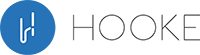Do monitors have speakers? This is a common question that many people ask when purchasing a new monitor. The answer, however, is not straightforward as it depends on the specific model and brand.
Hookeaudio will review monitor speakers, including whether they have built-in speakers, their pros and cons, and how to connect external speakers to them.
We will also review some of the best gaming monitors with speakers and answer questions on Dell, Samsung, AOC, and HP.
You’ll know if your monitor has speakers and how to improve your audio experience at the end of this post.
Contents
- 1 Do Monitors Have Speakers?
- 2 Can You Connect Speakers to A Monitor?
- 3 How to Check If My Monitor Has Speakers?
- 4 How to Connect External Speakers to a Monitor?
- 5 Pros and Cons Of Monitors with Speakers
- 6 Do I Need Speakers for My Monitor?
- 7 Best Monitors With Speakers
- 8 How to Use Laptop Speakers Instead Of Monitors?
- 9 FAQs about Monitors With Speakers
- 10 Conclusion
Do Monitors Have Speakers?

Some monitors have built-in speakers, while others do not.
Users who prefer fewer cables and devices may prefer monitors with speakers built-in. These monitors have little speakers on the back or bottom. Speakers built-in sound worse than standalone speakers.
However, monitors without speakers need headphones or external speakers to make sound. These monitors typically have a headphone jack or audio output port to connect external speakers or headphones.
If you desire built-in speakers in a new monitor, check the specs before buying.
Can You Connect Speakers to A Monitor?
You can connect external speakers to a monitor in several ways, depending on your monitor and speakers’ inputs and outputs.
A 3.5mm audio cable connects external speakers to a monitor with a headphone connector or audio output port. Simply connect the monitor’s headphone jacks to the speakers’ input port.
Alternatively, some monitors have HDMI or DisplayPort inputs that support sound output. In this case, you can connect external speakers that have HDMI or DisplayPort inputs by using an appropriate cable.
To connect external speakers to your monitor, you may require an HDMI or VGA converter with an audio connector. Some monitors may also come with a built-in audio amplifier or USB port that can be used to connect external speakers.
How to Check If My Monitor Has Speakers?

There are a few ways to check if your monitor has built-in speakers:
- Look for the speaker icon: Check the front or back of the monitor for a speaker icon. This is usually located near the power button or on-screen display (OSD) controls. If your monitor has built-in speakers, you should see this icon.
- Check the monitor’s specifications: Look up the specifications of your monitor online. The product page or user manual should list whether or not the monitor has built-in speakers.
- Check the audio inputs and outputs: If your monitor has an sound output port or headphone jack, it likely has built-in speakers. Check the back of the monitor for these ports. If you see them, it’s likely that the monitor has built-in speakers.
- Check the OSD controls: If your monitor has OSD controls, navigate to the audio or sound settings. If the monitor has built-in speakers, you should see an option to adjust the volume.
If these solutions don’t help, contact the manufacturer or a technical expert.
How to Connect External Speakers to a Monitor?

To connect external speakers to a monitor, you can follow these steps:
- Monitor audio output: Find the monitor’s headphone jack or audio output port. If your monitor has an HDMI or DisplayPort input, it may also support audio output.
- Determine the audio input options of your speakers: Check the back or side of your speakers for an audio input port. Most speakers have a 3.5mm audio jack, while others may use RCA or optical inputs.
- Connect the audio output port on your monitor to the input port on your speakers using a 3.5 mm audio cable if your display has one. If your monitor has an HDMI or DisplayPort input with audio output support, connect an appropriate cable to the input on your speakers.
- Adjust the volume: Once the cables are connected, turn on your monitor and speakers. Adjust the volume levels on both devices to ensure the sound is balanced and at the desired volume.
Note that the process of connecting external speakers to a monitor may vary slightly depending on the specific devices you are using. It is always a good idea to consult the user manual or contact the manufacturer for further guidance.
Pros and Cons Of Monitors with Speakers
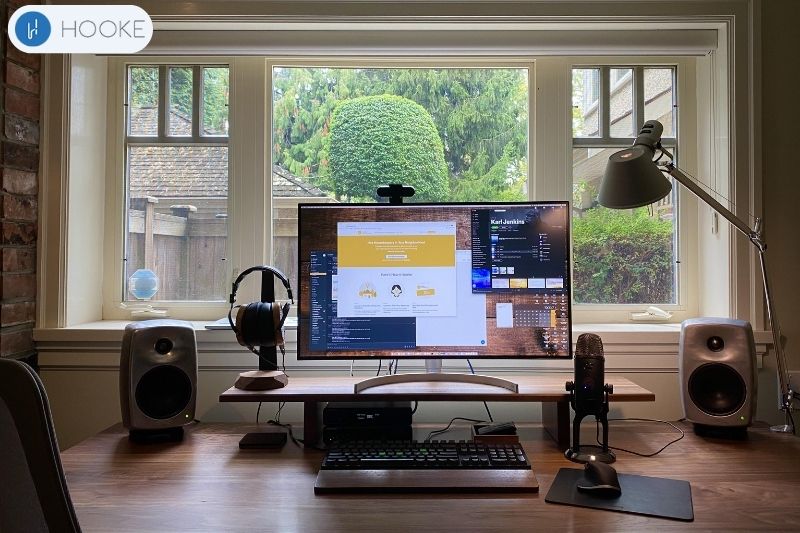
Monitors with built-in speakers have both advantages and disadvantages. Here are some of the pros and cons:
Pros
- Convenience: Built-in speakers reduce the need for cords and devices, making them more convenient than external speakers.
- Space-saving: Using a monitor with built-in speakers can save space on your desk or work area, as you don’t need to make room for separate speakers.
- Cost-effective: Monitors with audio output are cheaper than monitors and speakers.
- Ideal for basic sound needs: Built-in speakers work for online browsing, video conferencing, and light gaming.
Cons
- Sound quality: Built-in speakers are usually small and lack power and clarity, therefore they sound worse than standalone speakers.
- Limited flexibility: With a monitor with audio output, you may not be able to adjust the positioning of the speakers or swap them out for better ones.
- Limited volume: Built-in speakers are not meant for high-volume output and may distort at higher volumes.
- Built-in speakers may not be enough for audio editing and music production experts.
Do I Need Speakers for My Monitor?
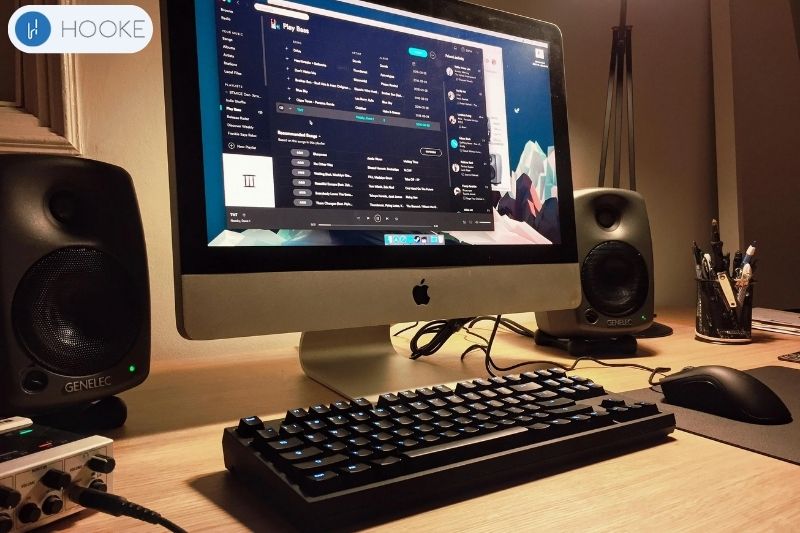
Whether you need monitor external speakers depends on your preferences and intended use.
For web browsing, email, and video conversations, the built-in speakers may be plenty. External speakers may not be needed for these jobs since most monitors with built-in speakers have good sound quality.
However, external speakers can improve audio quality if you use your monitor for gaming, movies, or music. External speakers produce better sound than built-in speakers since they are larger and more powerful.
For professional music creation or film editing, external speakers or headphones are often needed.
Your monitor’s intended usage and personal choice determine whether you use external speakers. If you’re unsure, use the built-in speakers first and then decide if extra speakers are needed.
Best Monitors With Speakers
| # | Preview | Product | Rating | Price | |
|---|---|---|---|---|---|
| 1 |

| Sceptre 24-inch Professional... | 27,699 Reviews |
$119.97
$89.97 | View on Amazon |
| 2 |

| Sceptre 22 inch 75Hz 1080P LED... | 8,470 Reviews |
$89.97
$68.97 | View on Amazon |
| 3 |

| Sceptre New 22 Inch FHD LED... | 1,714 Reviews |
$84.61 | View on Amazon |
| 4 |

| Sceptre 27-Inch FHD LED Gaming... | 7,606 Reviews |
$149.97
$109.97 | View on Amazon |
| 5 |

| Sansui Monitor 24 inch IPS FHD... | 1,256 Reviews |
$89.99 | View on Amazon |
| 6 |

| HP 24mh FHD Monitor - Computer... | 24,437 Reviews |
$159.99
$149.99 | View on Amazon |
| 7 |

| InnoView 27 Inch FHD 100HZ... | 621 Reviews |
$129.99
$109.99 | View on Amazon |
| 8 |

| PHILIPS 272E1CA 27" Curved... | 4,326 Reviews |
$139.99
$129.99 | View on Amazon |
| 9 |

| Acer CB272 bmiprx 27" Full HD... | 2,949 Reviews |
$179.99
$137.99 | View on Amazon |
| 10 |

| Sceptre Curved 27" FHD 1080p... | 13,894 Reviews | $144.00 | View on Amazon |
Your needs and money will determine the best built-in speaker monitor. Here are some of the top monitors with speakers to consider:
- Dell S2721QS: This 27-inch 4K monitor offers good color accuracy and a wide viewing angle. Its built-in speakers sound good and are affordable.
- ASUS Designo MX27UCS: This ultra-slim 27-inch 4K display boasts two high-quality built-in speakers. It also has a USB Type-C port that supports audio and video transmission.
- Philips 272E1CA: This 27-inch monitor offers a 1080p resolution and has built-in speakers that produce a clear sound. It also features a curved design for a more immersive viewing experience.
- HP EliteDisplay E243p: This 23.8-inch monitor boasts high-quality speakers and a pop-up camera for video conferencing. It also has a USB-C port for easy connectivity.
- Acer R240HY: This 23.8-inch monitor is budget-friendly and offers a 1080p resolution. Its built-in speakers produce clear and loud audio, making it a good option for casual use.
These are some monitors with built-in speakers to consider. To pick the right monitor, consider screen size, resolution, audio quality, and pricing.
How to Use Laptop Speakers Instead Of Monitors?

To use your laptop speakers instead of your monitor’s speakers, you can follow these steps:
- Adjust your computer’s sound: In Windows, click the volume icon in the taskbar and then the “Sound” button. In macOS, open “System Preferences” and then click on “Sound.”
- Select your laptop speakers: In the sound settings, look for the option to select your audio output device. Choose your laptop’s built-in speakers from the list of available devices.
- Test the audio output: Once you’ve selected your laptop speakers as the audio output device, play a sound or video to test the audio output. The sound should now come from your laptop’s speakers instead of the monitor’s speakers.
Instead than using the laptop’s speakers, you can use headphones or external speakers. In your computer’s sound settings, select the external speakers or headphones.
Read more:
- Best Car Speakers For Bass
- Bookshelf Speakers Vs. Studio Monitors
- How To Connect Multiple Bluetooth Speakers
FAQs about Monitors With Speakers
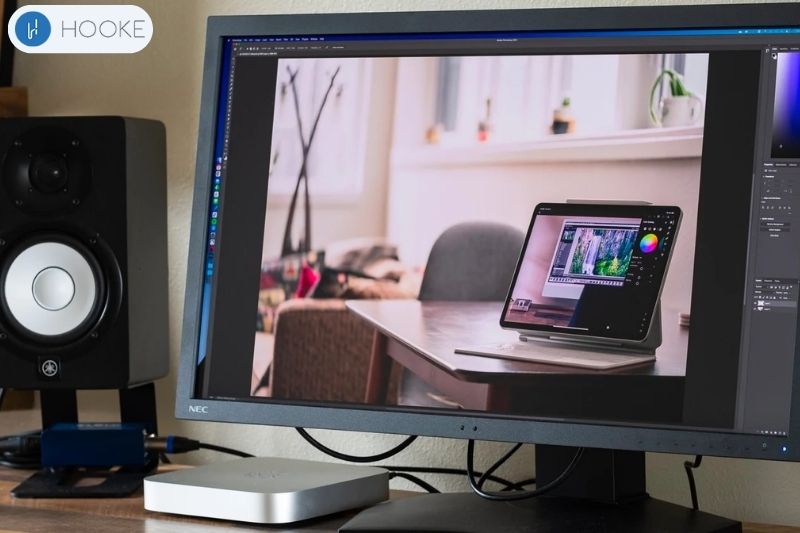
Do gaming monitors have speakers?
Gaming monitors with speakers vary by model. Some game monitors provide adequate speakers for gaming and multimedia purposes, while others favor high refresh rates, reduced input lag, and other features over speakers.
Why don’t monitors have speakers?
Most users don’t care about sound quality, thus monitors don’t feature speakers. Monitors display visual content, thus many users choose external speakers or headphones for high-quality audio.
Does Samsung monitor have speakers?
Samsung monitors often have speakers. Some Samsung monitors prioritize high resolution, fast refresh rates, or low input lag over built-in speakers.
Do Dell monitors have speakers?
Dell monitors include a variety of features, like built-in speakers, greater resolution, quicker refresh rates, and decreased input lag, so you can choose the right one!
Does AOC monitor have sound?
Some AOC monitors come with built-in speakers, while others do not. It depends on the specific model and its intended use. Before buying an AOC monitor, check its specs to see if it has built-in speakers or requires external speakers or headphones.
Does HP monitor have speakers?
The HP VH240a monitor comes with built-in speakers. It’s a 23.8-inch Full HD 1080p IPS LED monitor with tilt adjustment, HDMI & VGA connectors, and VESA installation.
It meets EPEAT environmental performance requirements such energy efficiency and decreased environmental impact throughout its lifecycle.
Do MSI monitors have speakers?
No way! MSI screens don’t come with speakers, but they can still be used with external speakers or earphones if sound is essential for you!
How to connect speakers to Onn monitor?
Use an audio cable to connect speakers to an Onn monitor’s audio output port and your external speakers’ input port.
First, identify the audio output port on the Onn monitor, which is usually a 3.5mm headphone jack or a digital audio output port.
Then, connect one end of an audio cable to the monitor’s audio output port and the other end to the input port on your external speakers.
Once the speakers are connected, adjust the volume on the speakers and the monitor to the desired level.
Conclusion
Understanding monitor speakers and options help you choose a new monitor. You can get great sound with either built-in or external speakers.
We’d be pleased to answer any more inquiries you may have regarding speaker-equipped displays. Check out our latest blog post for more information on how to choose the right display for your needs.
Last update on 2023-09-26 / Affiliate links / Images from Amazon Product Advertising API