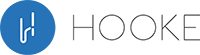- Anthony
With Hooke Verse you can record binaural 3D Audio to Android, iPhones, GoPros, DSLRs, Field Recorders, Computers or 360Cameras. All your listeners need is a regular pair of headphones or speakers to hear the 3D audio and feel like they’re right beside you. Learn how below.
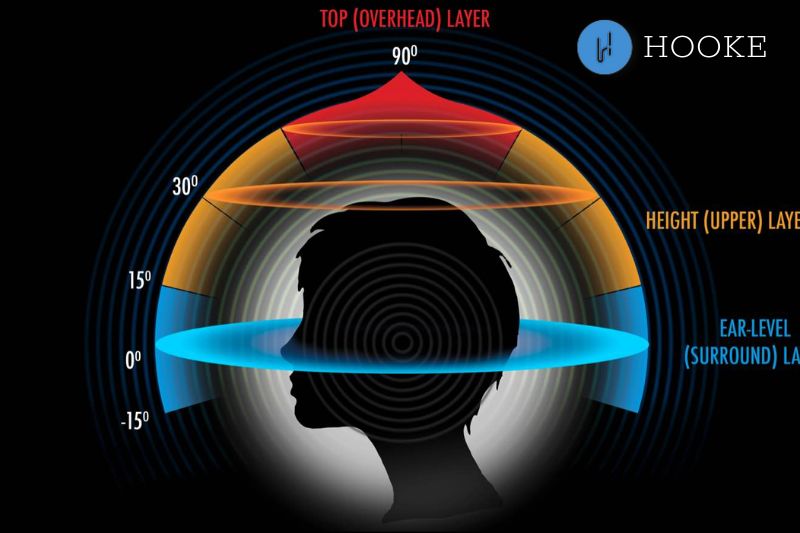
Contents
- 1 How To Record Binaural 3D Audio On Your iPhone
- 2 How To Record Binaural 3D Audio On Your Android Phone
- 3 How To Record On Your Field Recorder
- 3.1 1. Use a Field Recorder with a stereo 3.5mm line jack
- 3.2 2. You’ll Need a Binaural 3D Audio Mic With a Stereo 3.5mm Connector
- 3.3 3. Plug In To A STEREO LINE INPUT
- 3.4 4. Record On!
- 3.5 How To Record On Your GoPro
- 3.6 1. GoPro Doesn’t Play Friendly With External Mics
- 3.7 2. You’ll Need a Binaural 3D Audio Mic With a 10Pin USB Connector
- 3.8 3. Plug In
- 3.9 4. Record On!
- 4 How To Record Binaural 3D Audio On Your Camera (DSLR, 360Cam, Pro Video)
- 5 How To Record Binaural 3D Audio Straight to Your Computer
- 6 How To Live Stream In Binaural 3D Audio
- 7 What you’ll need
- 8 How To Record To ANY App
- 9 The Future Of Audio Is Here
How To Record Binaural 3D Audio On Your iPhone
1. The Headphone Jack Is Not Your Friend
If you own an iPhone with a headphone jack, you won’t be able to use it with a wired 3d audio microphone. Binaural 3D Audio records in 2 channels (you have two ears, so two channels). The headphone jack is a 2 Channel OUTPUT, but 1 channel INPUT. So your only option is to use a micro USB connector 3D Audio microphone or Bluetooth 3D Audio microphone.
2. USB Connector 3D Audio Mics Don’t Exist
That’s why we use the Hooke Verse (www.hookeaudio.com) to capture binaural 3D Audio to an iPhone phone. The Hooke Verse is cool because in addition to being microphones, they’re headphones. Which means you can listen back to your 3D Audio recordings.
3. Use a 3D Audio Recording App
Android’s camera is not natively set up to support binaural 3d audio capture, so we use the Hooke Audio 3D binaural recording Android app (https://appsto.re/us/5k4z_.i)
4. Record On!
Pair the Verse to your Android, open the app and BOOM! You’ve just transformed the way you record the world. The videos you make in the Hooke Audio 3D Audio recording app can be shared via Facebook, email, text, and all your listeners need are a pair of headphones to hear your binaural recordings.

How To Record Binaural 3D Audio On Your Android Phone
Identically to how the Hooke Verse captures binaural 3D audio to an iPhone, you’ll want to watch out for the same things when recording wireless binaural 3D Audio to an Android.
1. The Headphone Jack Is Not Your Friend
If you own an Android device with a headphone jack, you won’t be able to use it with a wired 3d audio microphone. Binaural 3D Audio records in 2 channels (you have two ears, so two channels). The headphone jack is a 2 Channel OUTPUT, but 1 channel INPUT. So your only option is to use a micro USB connector 3D Audio microphone or Bluetooth 3D Audio microphone.
2. USB Connector 3D Audio Mics Don’t Exist
That’s why we use the Hooke Verse (www.hookeaudio.com) to capture binaural 3D Audio to an Android phone. The Hooke Verse is cool because in addition to being microphones, they’re headphones. Which means you can listen back to your 3D Audio recordings.
3. Use a 3D Audio Recording App
Android’s camera is not natively set up to support binaural 3d audio capture, so we use the Hooke Audio 3D recording Android app (http://bit.ly/2qsRNKb)
4. Record On!
Pair the Verse to your Android, open the app and BOOM! You’ve just transformed the way you record the world. The videos you make in the Hooke Audio 3D Audio recording app can be shared via Facebook, email, text, and all your listeners need are a pair of headphones to hear your recordings.
How To Record On Your Field Recorder
Perhaps one of the greatest features about the Hooke Verse is its included recording cable. Free with every purchase, the Hooke recording cable turns your Hooke Verse into a wired microphone, letting you capture wired stereo (2 channel) 24bit 48kHz to any device with an external mic input.
1. Use a Field Recorder with a stereo 3.5mm line jack
Most field recorders come equipped with 3.5mm line in jacks and 3.5mm mic jacks. For 3D Audio, you’ll want a recorder that inputs line level.
2. You’ll Need a Binaural 3D Audio Mic With a Stereo 3.5mm Connector
In this case, we’ll use the Hooke Verse (www.hookeaudio.com) as it comes standard with a cable for recording direct to field recorders. In our tutorial, we will use the Hooke Verse to capture binaural 3D Audio to an Field Recorder. The Hooke Verse is cool because in addition to being microphones, they’re also headphones. Which means you can listen back to your 3D Audio recordings.
3. Plug In To A STEREO LINE INPUT
Make sure the input on your recorder is a stereo 3.5mm line level jack. Don’t plug into a mic level jack or you’ll experience a significant amount of noise. Once you have the recording cable plugged into the Hooke Verse, power the Hooke Verse on and plug it into your Field Recorder’s line jack. The Hooke Verse will automatically over ride your field recorder’s built in microphone.
4. Record On!
Simply press record on your Field Recorder and your videos will automatically be captured in beautiful binaural 3D Audio!
How To Record On Your GoPro
Similar to how you would record to a field recorder, the Hooke recording cable has an ADDITIONAL connector on it designed specifically for a GoPro. See, today’s GoPros have only one hardware input on board: a 10-pin mini USB connector. To my knowledge, there are ZERO 10pin mini USB microphones on the market besides the Verse. So, here’s how to record binaural 3D audio to a GoPro with Hooke Verse.
1. GoPro Doesn’t Play Friendly With External Mics
If you own a GoPro Hero 3 or above, you’ll notice there isn’t an analog external microphone input on the camera. The only way to plug an external microphone into a GoPro Hero is through their proprietary 10pin mini USB connector. Yuck.
2. You’ll Need a Binaural 3D Audio Mic With a 10Pin USB Connector
There is only one 3D Audio microphone on the market that comes equipped with a 10pin USB connector for GoPro: Hooke Verse (www.hookeaudio.com). In our tutorial, we will use the Hooke Verse to capture binaural 3D Audio to an GoPro. The Hooke Verse is cool because in addition to being microphones, they’re also headphones. Which means you can listen back to your 3D Audio recordings.
3. Plug In
Simply plug the cable into the Hooke Verse, power the Hooke Verse on and plug it into your GoPro’s 10 pin USB jack. The Hooke Verse will automatically over ride your GoPros built in microphone.
4. Record On!
Simply press record on your GoPro camera and your videos will automatically be captured in beautiful binaural 3D Audio!
How To Record Binaural 3D Audio On Your Camera (DSLR, 360Cam, Pro Video)
Similar to how you would record to a field recorder, the Hooke recording cables stereo 3.5mm line out connector is designed specifically for an external mic input on your camera.
1. Use a DSLR Camera with a stereo 3.5mm jack
This should be easy since every DSLR camera comes equipped with a 3.5mm mini plug.
2. You’ll Need a Binaural 3D Audio Mic With a Stereo 3.5mm Connector
In this case, we’ll use the Hooke Verse (www.hookeaudio.com) as it comes standard with a cable for recording direct to DSLR cameras. In our tutorial, we will use the Hooke Verse to capture binaural 3D Audio to a DSLR camera. The Hooke Verse is cool because in addition to being microphones, they’re also headphones. Which means you can listen back to your 3D Audio recordings.
3. Plug into a Stereo Input
Once you have the recording cable plugged into the Hooke Verse, power the Hooke Verse on and plug it into your DSLR camera’s jack. The Hooke Verse will automatically over ride your DSLR camera’s built in microphone.
4. Record On!
Simply press record on your DSLR camera and your videos will automatically be captured in beautiful binaural 3D Audio! For optimal results, click the menu settings on your DSLR camera to manually adjust your audio levels.
How To Record Binaural 3D Audio Straight to Your Computer
Have a ProTools rig? Apple Logic? Or just an Analog to digital converter that lets you record your guitar and voice into the computer? Hooke Verse will work with it.
1. You’ll need an audio interface.
The interface will need to have a stereo line level input. Two mono line level inputs will work as well.
2. Use a 3D Audio Microphone
Hooke Verse is by the far the best solution due to its price and versatility. All you need to do is plug the included recording cable into Hooke Verse and boom, it turns into a wired microphone.
3. Adapt as needed
Once the recording cable is plugged into the Verse, the verse will act as a wired microphone. The connector on the other end of the recording cable is a stereo, line level 1/8“ male connector. Let’s say your interface only has a stereo 1/4“ connector or it has two mono 1/4“ connectors. No problem, just pick up an adapter like this one and you’ll be good to go.
4. Plug in and Record On
Once plugged into your interface, then the Hooke Verse is just working like any other wired stereo mic! You’re able to record 3D audio directly into your DAW like ProTools or Logic just by plugging in. And the coolest part? Any one with a 2 channel system (speakers, headphones) will be able to listen back and experience your 3D audio. No special algorithms or hardware required!
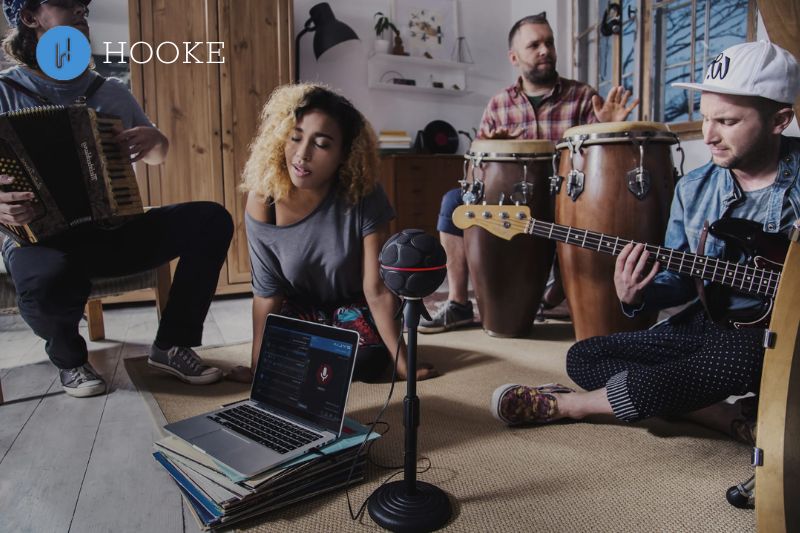
How To Live Stream In Binaural 3D Audio
One of the great benefits of having a mobile friendly, binaural 3D Audio microphone like the Hooke Verse is being able to use it with your other mobile based recording tools. Here’s how the Hooke Verse can bring your livestream to the next level, making your audiences truly feeling like they are there with you in the moment.
What you’ll need
1. A mobile friendly binaural 3D Audio microphone: Hooke Verse.
Android and iOS devices are natively not set up to RECEIVE stereo audio over Bluetooth. They can SEND stereo audio over bluetooth to devices like headphones and speakers without a problem, but receiving the audio has never been done before. That’s why we use our Hooke 3D Audio recording Android and iOS apps. The apps make the handshake with our proprietary Bluetooth recording codec and allow you to stream wireless binaural 3D Audio to your phone.
2. A mobile friendly recording cable.
What does this mean? It means in order for us to live stream to apps like Facebook Live, Periscope and Vimeo, these apps would need to incorporate the same codec that is in our Android and iOS apps in order to stream WIRELESSLY. As much as we wish Hooke Verse could work WIRELESSLY with every app, on every platform, no matter the OS or hardware configuration, it would be nearly impossible to get every app to incorporate our codec. That’s why we include a recording cable free of charge. Plug our 3D Audio recording cable into the Hooke Verse, then into your phone. The cable will automatically over ride the built in microphone.
3. Turn your phone into a stereo input.
The Hooke Verse outputs binaural 3D Audio as a two channel stereo audio file. The headphone jack on your iPhone and Android phone is a mono input, meaning one channel. So you can’t plug our recording cable into the phone and expect to record stereo audio. You have to go into the phone’s lightning or micro usb connector. There are many devices that will turn your phone into a stereo input, we recommend the Roland Go: Mixer. Plug this adapter into your phone, then plug the Hooke recording cable into the STEREO 1/8″ jack on the Roland Go: Mixer. For more audio adapters: https://hookeaudio.com/blog/how-to/best-android-iphone-audio-interface-adapter
4. Hit Record!
No matter what the app, upon app it will look to the built in mic on your phone as the primary recording source. When the app opens with Hooke Verse plugged in, it will automatically treat Hooke Verse as the recording source. Simply hit record and all of your live stream video will transmit in rich binaural 3D Audio, instead of flat mono audio via the built in phone mic. All your listeners will need is a regular pair of headphones to hear the binaural 3D Audio. No special algorithms or speakers required.
5. Not all live stream apps are created equal
For instance, Periscope and Twitter support stereo audio. Facebook, Facebook live and Instagram do not.
How To Record To ANY App
We’ve developed a custom Bluetooth recording codec which allows Hooke Verse to capture wireless 3d audio to a smartphone. Why? Because it didn’t exist before. In order for this to work, our mobile app does a lot of the heavy lifting when it comes to receiving the wireless 3d audio codec. In order for a third party app to support Hooke Verse, they would need to support our wireless 3d audio recording codec. Why? Because it straight up did not exist before Hooke Verse.
However, there is a way to use Hooke Verse on 3rd party apps using the Hooke recording cable. It’s a bit of a hack, but it will do the trick. Many adapters allow you to convert your Micro USB (Android) or Lightning port (iPhone) into a 3.5mm stereo input. If you plug one of these adapters into your phone, then plug the Hooke recording cable into the adapter. The adapter will override your built in mic and allow you to use the Hooke Verse on that app via a wired connection.
Option 1: The Wireless Route
When Hooke Verse is paired to the Hooke app, you can record audio only. You can even put the app in the background while recording. The Hooke Verse will continue to capture wireless, lossless, 16bit 44.1kHz binaural 3d audio to your phone when the app is hidden or your phone is asleep!
In this scenario, simply begin an audio only recording on the Hooke app, put the app into the background and open up your favorite camera app. When done, end on both apps in sync in post or on any video editing app on your phone.
Option 2: The Wired Route
Iphone
1. Buy An Adapter
In this case, we use the Blue Mikey Digital. The Mikey Digital is one of the few MFi (Made For iPhone) certified mics that ALSO has a stereo 3.5mm input. The MFi part is super important, as it is required by Apple. For info on MFi, check here: https://hookeaudio.com/blog/2016/12/12/how-to-acquiring-apple-mfi-certification-for-your-bluetooth-device/. There are similar adapters for Android which use a USB-C connector.
In this scenario, simply begin an audio only recording on the Hooke app, put the app into the background and open up your favorite camera app. When done, end on both apps in sync in post or on any video editing app on your phone.
2. Plug It In and Connect The Verse
The minute you plug the Mikey Digital into your phone, it will over ride the built in microphone. This means every app will look to the Mikey Digital as the microphone source upon app launch. Now, plug the Hooke recording cable into the Verse, then plug the recording cable into the Mikey Digital 3.5mm jack.
Android
1. Buy An Adapter
In this case, we use the Griffin iMic. The iMic had the ability to take in a stereo 1/8″ line level input, which is what the Verse outputs over the recording cable.
2. Plug It In And Connect The Verse
Since the Griffin is standard USB, you’ll need an adapter to plug it into an Android phone. Most Android phone have either micro USB jacks or USB C jacks. Get an adapter like this Nekteck adapter.
- Plug the Nekteck into your Androids USB jack
- Plug the Griffin iMic into the Nekteck adapter
- Plug the male 1/8″ Verse jack into the Griffin “IN” slot
- Plug the Hooke Recording cable into the Verse
3. Record on
Since the app is looking to the Griffin iMic as the microphone and the Hooke Verse is plugged into the iMic, you now have the ability to capture Hooke 3D Audio on any app from your iPhone.
The Future Of Audio Is Here
If you want better audio for your videos, if you’re tired of your concert videos sounding like a dump truck driving through a nitroglycerin plant, if you want to record GREAT audio for your band, podcast, film or art, if you want to capture a memory like it ACTUALLY sounded, then you should be capturing in binaural 3D Audio. We hear the world in 3D, we should be capturing it that way. Sound matters and binaural audio will be the format to show us why. Thanks so much for reading and record on!